FUND ADVISOR PORTAL OVERVIEW AND REFERENCE GUIDE
Establishing your password
ACT staff will set up your account in the Fund Advisor portal. Once the process has been initiated, you will receive an automated email from sender “no-reply@fcsuite.com” with subject line “ACT for Alexandria Fund Advisor Online Access Info.” This message will provide instructions on creating a new password for your account. Please note your full email address will serve as your username.
DO NOT use the link in this email to access the system after you have completed the set up.
Please note the password policy will require the following to meet recommended standards:
- 12 character minimum
- Includes at least three of the following character types: lower case, upper case, special characters, or numbers
- Password must be reset every 180 days
Accessing the portal
Access the portal anytime here: https://actforalexandria.fcsuite.com/erp/fundmanager and enter your username and password. Select the fund you want to review, and then use the menu items in the screenshots below to navigate through the Fund Advisor Portal. If you are listed as an advisor for only one Fund, you will go directly to the Home page for the Fund.
Navigating the portal
Login Screen – Visit https://actforalexandria.fcsuite.com/erp/fundmanager from any web browser and most devices including smartphones and tablets to access the portal. Sign in with your unique username and password. Please note your full email address will serve as your username.
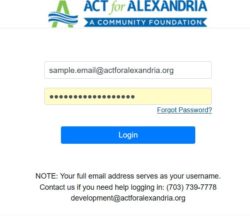
For individuals who advise multiple funds
If you serve as an advisor for multiple funds, you will see the “Choose Fund” menu once you have successfully signed in. Choose the fund with which you wish to interact. If you are listed as an advisor for only one account, you will not see this screen.
Home screen
The main screen provides an at-a-glance list of recent gifts and grants paid out of the fund. You will also see the current balance, updated regularly and the current advisors associated with your fund. Note that each person listed can have customized access to enable or disable features like grant requests or donations to the Fund.
Keep in mind that administrative fees are posted monthly, and investments returns only quarterly, so your fund statement is still the most accurate picture of your fund’s status.
Contributions
This tab provides the detail for each gift received into your fund. Unless the donor has requested to remain anonymous, you will be able to view more detail about each donor by clicking his/her name. You can also click the “export” option on the far-right side of the menu bar to export the details in an excel spreadsheet.
Grants
This tab provides detail on all grants and fund expenses paid out from your fund. The top section provides a summary of grants by recipient (grantee). Scroll past the summary section to see grants listed from most recent to oldest.
- Complete marking in status column means grant has been paid.
- Paid marking in status column means the grant has been issued but not confirmed as deposited or cashed by the grantee. ACT staff will reconcile outstanding grants monthly.
- Other status indicators may appear throughout the grantmaking process, but please contact our staff if you have questions about a grant being paid out.
Grant Requests
Use this tab to submit grant requests. Invoices to be paid by fiscally sponsored funds should be sent to Sally Bolger Gardner at sally.gardner@actforalexandria.org. Remember that any payments for fund expenses and purchases are not considered grants, thus, will be reflected on the “Voucher” tab.
- Recent grant activity appears in the right half of the window. Here you will find each grant recommended/paid from this charitable account listed in descending date order. Look for the word “Complete” in the Status column to confirm a grant has been successfully paid and reconciled by ACT staff.
- The first portion on the left side of the screen offers three ways to select a grantee:
- Choose From Previous Grantee – you can recommend additional payments to any recipient previously paid from this account using this handy tool.
- Other foundation funds – allows you to recommend a grant to another fund managed by ACT.
- Search for Other Grantees – this box queries the complete list of nonprofit organizations holding current 501(c)(3) tax-exempt status within the ACT for Alexandria database. For a complete list of nonprofit organizations holding current 501(c)(3) tax-exempt status, the Guidestar search function can be selected.
- Enter Grantee Information Manually – the last section allows you to manually enter the information we will need to process your grant recommendation. The fields marked with a red asterisk are required; providing all the requested information allows us to ensure your grant recommendation is processed as accurately and efficiently as possible. Please provide the most recent address you have available for the grantee.
Entering a New Grant Request
Entering a new grant request for any grantee (new or previously granted to) will ask for a description (how the funds should be designated or purpose), amount, option to select anonymous or recurring are available, and attachments or further special instructions for processing can be included. Special instructions could include how you would like to be recognized or thanked by the grantee.
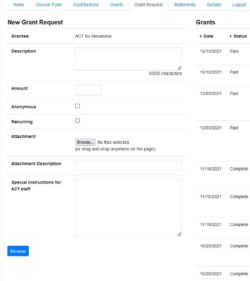
Fund Statements
Your fund statements will appear under this statement tab. All your past fund statements generated in Community Suite will be archived here as well. You will receive an email letting you know that your quarterly fund statement is ready to view or print.
Locked Out of your Fund Advisor Portal?
If you are locked out of your account, click Forgot Password on the login page. Enter your username and click the Reset Password button. If an account with the provided username is found, instructions to reset your password will be sent to the email address for that account from sender “no-reply@fcsuite.com.” If you’re still having trouble, please contact Leeann Napoleon at leeann.napoleon@actforalexandria.org or at 703-739-7778.
Alerts
Default settings alert you every time a Donation is made or a Grant is paid out from your Fund. These alerts can be utilized or cancelled at any point, but the alerts are not retroactive, so you will not be notified of past grants or donations.